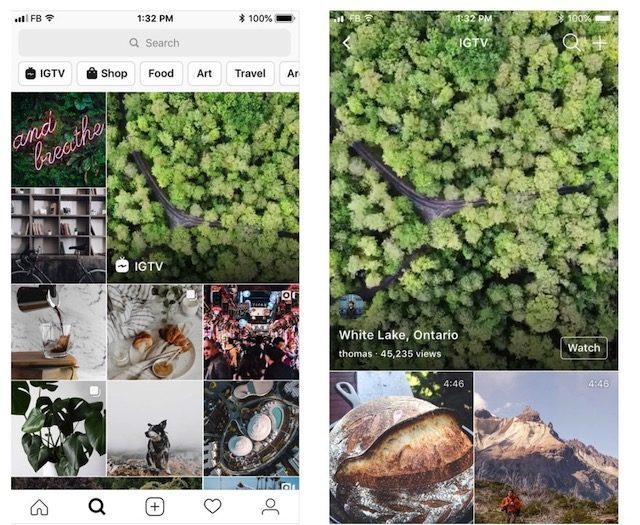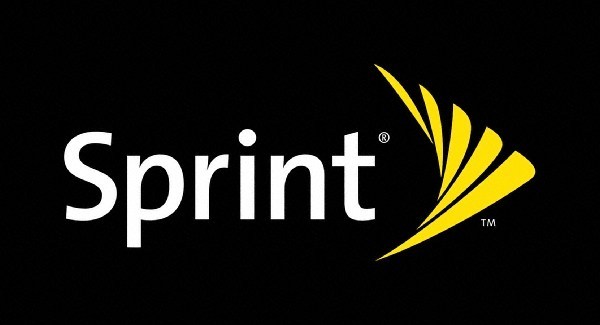How To Remap Samsung’s Bixby Button On Galaxy Phones
When Samsung introduced the Bixby hardware button (Bixby Key) to its smartphones, the idea was that this would help encourage users to use its Bixby digital assistant more. However given that not everyone wanted to use Bixby, there were apps that allowed users to remap the button to launch another app.
Unfortunately Samsung quickly disabled it, much to the annoyance of its users, but the good news is that the company has since had a change of heart whereupon the launch of the Galaxy S10, Samsung revealed that the Bixby button can now be remapped to launch other applications instead, and here’s how you can go about doing it.
- You will need to own the latest version of Bixby Voice (version 2.1.04.18 or above). You will be able to update it through the Samsung Galaxy Apps store or through the app’s settings. (more update details below)
- Assuming the app is up to date, launch it and tap the three vertical dots to the right side of the screen. It will bring up a menu in which you will then need to choose the “Settings” option.
- Upon launching the Settings menu, scroll down until you see the option that says “Bixby key”. Tap that and it will bring you to another menu.
- In this menu, you will be able to choose what the button does. Users will be able to select between a single press or a double press. Users can then choose between either choosing an app to launch or execute a quick command.
Note that not all apps or services might be compatible with this. For example, you will not be able to select Google Assistant to launch via the Bixby hardware button. Also, we should point out that you will not be able to disable the launch of Bixby completely.
What this means is that if you were to select the “Single press” option, it automatically means that double pressing the button will launch Bixby, and vice versa.
We suppose ideally users would be able to customize both button presses, but at the same time we understand that Samsung would still very much like users to keep using Bixby, but hey, it’s still better than nothing.
This should be applicable across all Samsung devices that come with the Bixby button. This includes the Samsung Galaxy S8, S9, and S10 lineup, along with the Galaxy Note 8 and Note 9 (and presumably the Note 10 that will launch later this year).
To verify what Bixby version you currently have and update the app if necessary, do:
- Launch the Bixby app by using the Bixby button (single or double tap, depending on your previous settings)
- Tap on the Menu icon (the three vertical dots) and select “Settings”
- You can scroll down to “About Bixby Voice” at the bottom of the page
- If an update is available in your region, there’s an Update button. If not, it will say “the latest version is already installed”.
 How To Remap Samsung’s Bixby Button On Galaxy Phones , original content from Ubergizmo. Read our Copyrights and terms of use.
How To Remap Samsung’s Bixby Button On Galaxy Phones , original content from Ubergizmo. Read our Copyrights and terms of use.