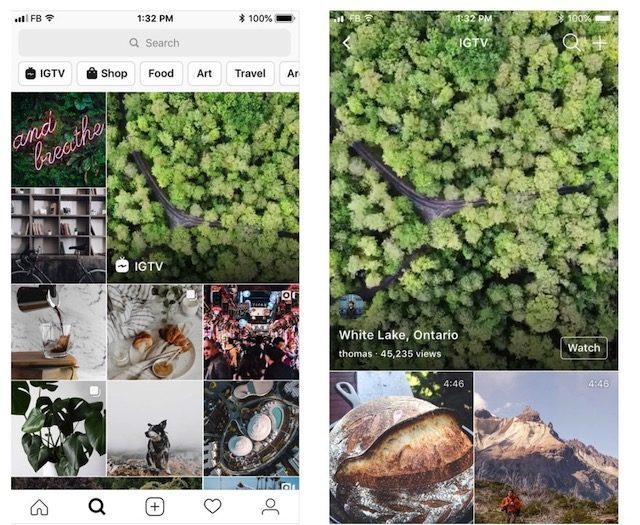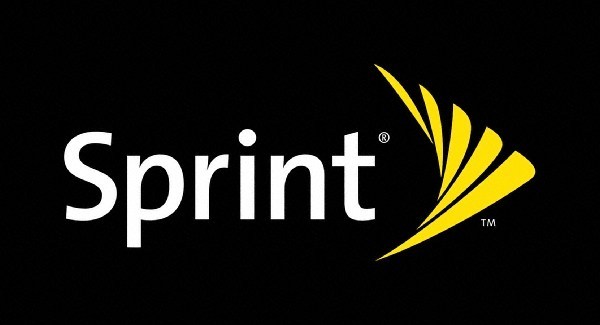How To Make Custom Ringtones For Your iPhone
Unlike Android where you can just transfer an audio file from your computer to your phone and make that your ringtone, the process is slightly more complicated for the iPhone. However, it is not impossible and while it might be a bit lengthy, it’s not particularly difficult either to actually go about creating your own custom ringtone for the iPhone.
So check out the guide below if you want to have a ringtone on your iPhone that won’t be the same as everyone else’s.
How To Create A Ringtone Using iTunes
- Launch iTunes and go to Library
- Choose the song that you want to make into a ringtone. Take note that iPhone ringtones run in 30-second loops, so don’t bother picking a lengthy song as it will get cut off anyway.
- Right-click the song, select Song Info and go to the Options tab

- Edit the start and stop times of the song where if you want, you can choose your favorite part of the song to act as your ringtone. Click OK when done.
- Go to File > Convert > Create AAC Version

- Drag the AAC version of the song onto your desktop for easy access

- Right-click the file and change its extension to “.m4r” which will make it recognizable as an iPhone ringtone file
- If you can’t see the extension during the renaming process, in Windows, go to Control Panel > File Explorer Options, and under the View tab, uncheck Hide extensions for known file types

- If you can’t see the extension during the renaming process, in Windows, go to Control Panel > File Explorer Options, and under the View tab, uncheck Hide extensions for known file types
- Connect your iPhone to your computer and open it in iTunes
- Select Tones from the left sidebar

- Drag and drop the .m4r file from your desktop and it should sync with your iPhone
- On your iPhone, go to Settings > Sounds & Haptics > Ringtone and you should see the ringtone you just uploaded. Select it and you’re good to go.

How To Create Ringtones Using GarageBand
If you want to create an iPhone ringtone that is completely unique to you, then you won’t have to look any further than Apple’s GarageBand that comes bundled for free with every iPhone. This method is a bit more complicated and you will need to have some kind of music knowledge, but assuming you do, the process of creating a song in GarageBand and converting it into a ringtone is pretty straightforward.
- Once you’ve created your song in GarageBand, go to My Songs
- Tap Select and then tap on the song you want to make into a ringtone

- Tap the Share button at the bottom left corner of the app

- Select Ringtone

- Give it a name and tap Export

- On your iPhone, go to Settings > Sounds & Haptics > Ringtone and you should see the ringtone you just created. Select it and you’re good to go.
Buy Ringtones From The iTunes Store
In the event that you can’t be bothered to go through all the steps above to make your own custom ringtone, not to worry because Apple actually sells songs that are already ringtone-ready. These are essentially songs that have been edited to their “best” parts and converted into a ringtone that you can buy directly on your iPhone from the iTunes Store.

- Launch the iTunes Store on your iPhone
- At the bottom of the app, tap Tones
- You will be able to choose from a variety of songs and you can preview them by tapping on them before buying them. For the most part, they are all of the same price.
How To Make Custom Ringtones For Your iPhone , original content from Ubergizmo. Read our Copyrights and terms of use.