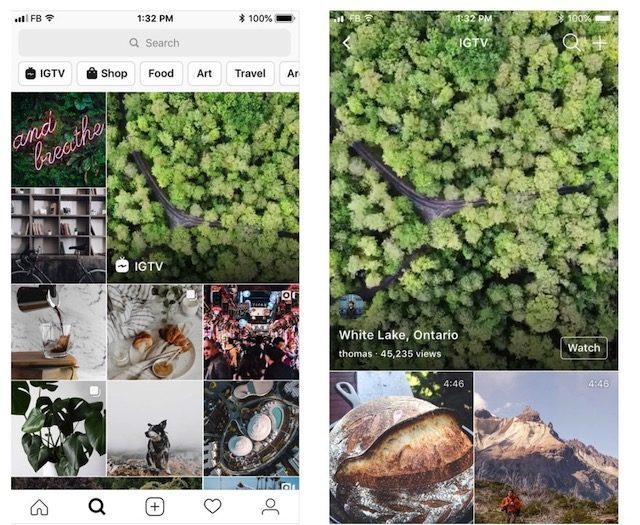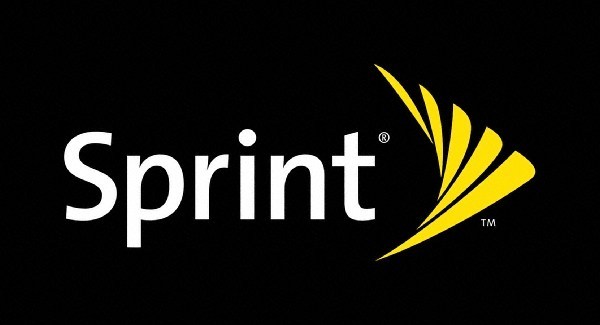How To Change WhatsApp Wallpaper (iPhone)
Most of us get bored with the default background that WhatsApp has to offer. In this article let us take a look at how to change WhatsApp wallpaper on iOS devices including iPhones and iPads.
Change the Default WhatsApp wallpaper with standard library
Apple offers a curated set of images that can be used as the chat interface background. These wallpapers are the once that Apple offers as part of the standard library images.
- Open WhatsApp
- Select Settings
- Tap on Chats
- Now tap on Chat Wallpaper and select Wallpaper Library
- Choose the image from the Standard Wallpaper Gallery
- After tapping on the image you will get a mockup/preview
How to set custom WhatsApp wallpaper background on iOS

Thankfully WhatsApp also allows iOS users to set custom backgrounds. What this means is that you can set the picture of your choice as background on WhatsApp. Follow the steps detailed above and after the fourth step follow the steps given below
- Tap on Chat Wallpaper and tap on Photos
- Now tap on Photos and select “Camera Roll”
- Users can also choose other albums by simply scrolling down
- You can pan the photo and adjust the image
- Tap Set in order to set the photo as your WhatsApp background on iOS
On a separate note, you can also set Solid Colors as WhatsApp background by tapping on the “Solid Colors” option as shown in the image below.
How To Change WhatsApp Wallpaper (iPhone) , original content from Ubergizmo. Read our Copyrights and terms of use.