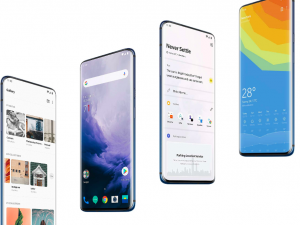How To Disable FaceTime On iPhone, iPad, And Mac
Michael Grothaus 30/01/2019 – 12:02pm
Don’t trust FaceTime anymore? Here’s how to get rid of it.
Earlier this week it was discovered that a significant bug had been found in Apple’s video chat app, FaceTime, that allowed a user to listen in on the microphone of another iPhone user without their knowledge. The bug essentially allows people to eavesdrop on other iOS devices.
The eavesdropping technique worked via a bug in FaceTime’s new group video calling feature that was first introduced in iOS 12.1 late last year. Here’s how it worked:
- First, a user would initiate a FaceTime call with someone.
- While that FaceTime call is ringing, the caller would then swipe up from the bottom of the display to begin initiating a group FaceTime call.
- They would tap on the "Add Person" button, then
- Add their own phone number when it asks for the number of a person to add to the group FaceTime call.
By adding their own phone number to the group FaceTime call a second time, the user is able to exploit a bug that automatically granted the caller access to the recipient’s microphone without the recipient ever accepting the call.

The good news is that as soon as the FaceTime bug was publicized widley, Apple disabled its group FaceTime servers so no one anywhere in the world could place a group FaceTime call and exploit the bug. Apple has said it will release an update to actually fix the bug later this week.
However, if you want to be extra cautious in the meantime and just disable FaceTime completely, here’s how to do that:
How To Disable FaceTime On iPhone and iPad
- On your iPhone or iPad open the Settings app.
- Scroll down until you see “FaceTime” and tap it.
- On the next screen at the very top, you’ll see a “FaceTime” label with a toggle switch. This switch is probably green, meaning FaceTime is ON. To disable FaceTime, toggle the with to white (OFF).
And that’s it. Now FaceTime will be disabled on your iPhone or iPad. Do note that you do need to do this for every iOS device you own that you want to disable FaceTime on.

How To Disable FaceTime On Macs
- On your Mac, click the FaceTime app. The app can be found in Launchpad or in your Applications folder in the Finder.
- From the menu bar, click “FaceTime”.
- Now from the drop-down menu click "Turn FaceTime Off”.
And that’s it. Now FaceTime will be disabled on your Mac. Do note that you do need to do this for every Mac you own that you want to disable FaceTime on.