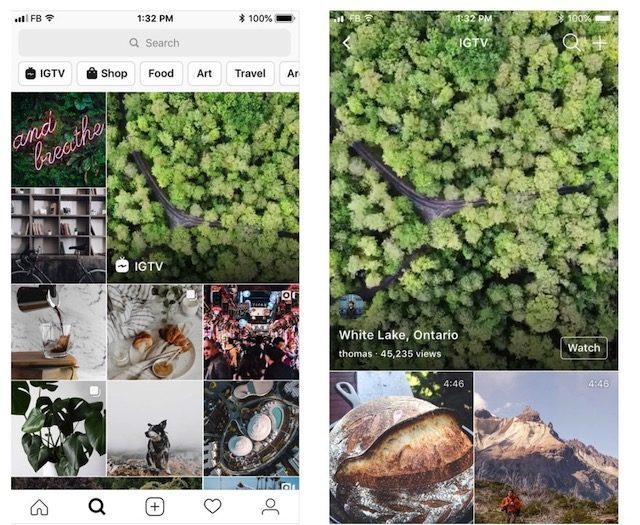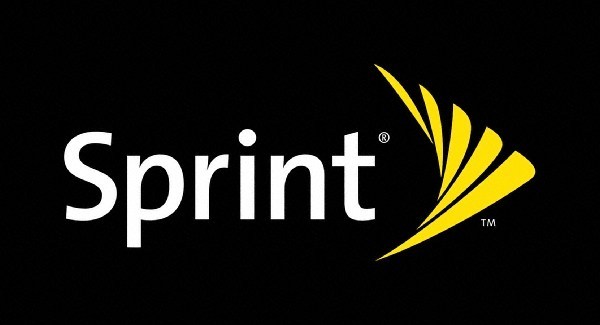How to Kill Apps on Mac
macOS is pretty stable and is mostly glitch-free. However, there are times that certain applications go rogue and mac OS hangs up on you. In this segment, we will talk about how to Force-Quit Mac or Kill mac applications.
If the applications on the Mac hang the first thing you can do is punch in this key combination, “Cmd+Opt+Shift+Escape” and in a few seconds, the app will be Force Quit(obviously you can choose the app you want to force quit).
#1 Force Quit Applications in Dock
Instead of using keyboard shortcuts you can also go to Dock and right click on the icon. Meanwhile, long press the Option Key( ) and this will open the Force Quit menu.
) and this will open the Force Quit menu.
#2 Kill Apps on Mac using Activity Monitor

Activity Monitor is a dashboard/tool that displays the information about all the open apps/services that are consuming the computing resources. Activity Monitor can be launched by heading over to Launchpad>Other>Activity Monitor.
The Activity Monitor also lets you figure out which apps are unresponsive or if some apps are running unnecessarily in the background. All you need to do is highlight the app you want to close click on the “X” button in the top left corner(as shown in the screenshot). In case none of the apps are responding you can force restart your Mac.
Word of caution: When you force close any apps on Mac be ready to lose the unsaved data.
How to Kill Apps on Mac , original content from Ubergizmo. Read our Copyrights and terms of use.