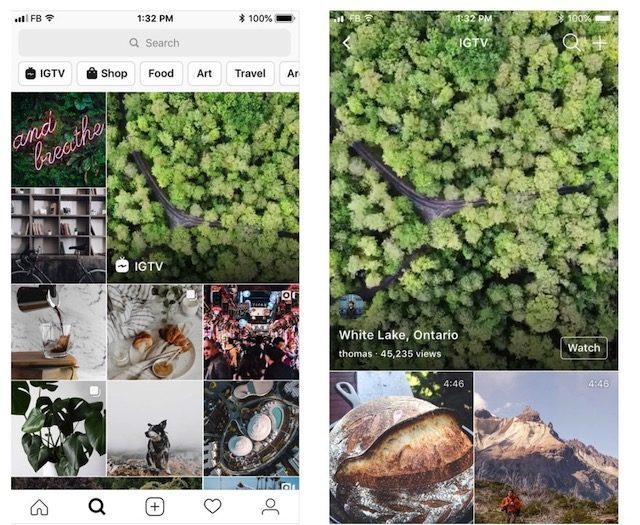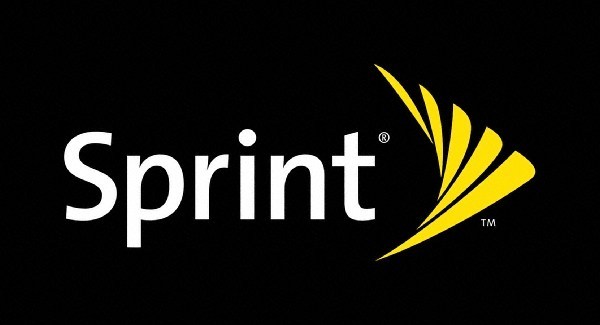How To Repost On Instagram
We’ve all come across funny or inspirational photos or videos on Instagram before, and if you’d like to share that on your own profile, there are a couple of different ways you can go about it and here they are.
Note that if the photo or video you’re sharing is from a private account, then you might not be able to repost it. Also in terms of etiquette, it’s always nice to try and get permission from the creator of the content you’re reposting and make sure that you attribute them correctly.
Sharing To Stories
If you’d rather not have the photo appear and clutter up your Instagram profile (for example if you’re using your profile as a portfolio) and just want a temporary way to share, Stories are the answer.
- Tap the “arrow” icon and it will bring up the menu
- Select “Add post to your story”
- You can then choose to edit it further by adding your own captions, stickers, GIFs, draw on it, etc., and when you’re done click “Send To”
- From there you will be able to choose to share it on your Story or share it with your friends.
Sharing To Your Profile
Unlike sharing to Stories, sharing it to your profile is permanent and is the equivalent of you uploading a photo directly to your Instagram account, at least until you choose to delete it. Unfortunately Instagram does not have an official method of “regramming” which means you will need to rely on third-party apps such as Repost.

- Tap the three dots above and to the right of the photo. This will bring up a menu where you can choose various methods of sharing it.
- Select “Copy Link” (you should seen a green confirmation when the link is successfully copied)
- Launch the Repost app and it should immediately launch the editor where you’ll be able to choose to copy the caption and adjust the attribution mark
- When you’re all set, click “Repost” where it will launch the Instagram app with the photo ready to go
- You can make more tweaks to the image if you prefer, tag people, add a location, and when you’re done, click “Share” and it should be shared to your Instagram profile.
If you want visual support, here’s a video that describes the different steps as well:
How To Repost On Instagram , original content from Ubergizmo. Read our Copyrights and terms of use.