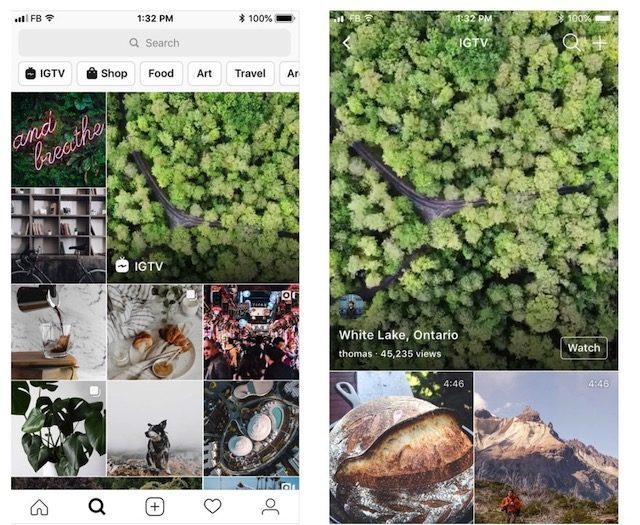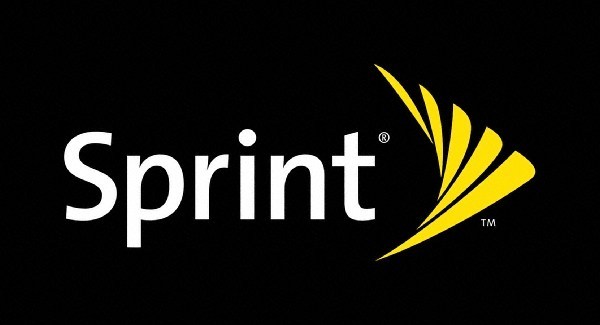How To Uninstall Steam Games
With Valve’s Steam gaming platform, users can search for games, purchase them, download them, and install them all within the same place. It’s a great way of game distribution and also a way for you to consolidate all your purchases and manage your games, but we imagine that there will be a point in time when you start running low on disk space.
This is where uninstalling your games could be one way to free them up. If you are running low on space or simply want to delete games that you no longer play, here’s how you can go about deleting games from your Steam library.
How To Uninstall Games Through Your Steam Library
As we said, Steam is pretty much a one-stop shop for all your gaming needs, including uninstalling them where the uninstallation process is simple and straightforward.
- Launch Steam
- Go to Library > Games
- Right click the game that you want to uninstall from the sidebar on the left
- Select Uninstall
- Click Delete to confirm
If you have followed all the steps, the game should now have been deleted from your computer. It will still remain in your Steam account, but you will need to redownload it again if you want to play it.
To uninstall other games in your Steam library, simply repeat the process outlined above.
How To Uninstall Steam Games Through Windows
In case you didn’t know, you can also uninstall your Steam games through the Windows Add or Remove Programs tool. If you’ve ever used the tool before, then the uninstall process will be familiar to you.

- Press the Win key and type Add or Remove Programs
- Launch the tool
- Scroll down and look for the game you want to uninstall
- Click on it and select Uninstall and follow the on-screen instructions
In terms of uninstalling, both uninstall methods will yield the same results, so it really is only a matter of personal preference.
How To Delete Steam Games Completely
We should also note that there are times when certain files from games might not be removed completely during the uninstallation process. Usually, the leftover files aren’t particularly huge and won’t make much difference in freeing up storage, but in the event you want to remove all traces of it, here’s how you can do it.

- Go to the Steam folder on your computer (by default this is usually found in C:Program FilesSteam)
- Go to steamapps > common
- Right click on the folder and select Delete
Warning: Do not use this method if you have not uninstalled the game yet. This could cause some issues with Steam, so only use this method once the game has been properly uninstalled and you’re just looking to clear everything else up.
We should also caution you that sometimes, your saved game files could be stored in this folder. This means that if you ever choose to reinstall the game, you can just pick up right where you left off. Deleting the contents of the folder essentially means that you will need to start everything from scratch.
If you have other Steam games on your computer that you’d like to delete through this method, just follow the steps we outlined above.
How To Reinstall Steam Games
So now that you’ve uninstalled the game and you’ve had a change of heart and want it back. Here’s how you will be able to reinstall your games on Steam.

- Launch Steam
- Go to Library > Games
- Select the game you want to reinstall from the sidebar on the left
- Click Install
- Choose your install settings and click Next
- Wait for the game to download and install
How To Uninstall Steam Games , original content from Ubergizmo. Read our Copyrights and terms of use.